How to Set Up Your Folders in Wrike
Structuring Your Folders: Start with the Basics
Start at the very top level. What large buckets do you already use to organize work? Perhaps by:
- Company
- Department
- Team
- Customer
- Work type or project type
- Deliverable type
Next, expand each of these top-level buckets into secondary sub-folders. For example, by department:
- Marketing
- IT
- Sales
- Customer Success
- etc.
Continuing to drill down, each department can organize their folder however they want. It's natural for each team's folders to look vastly different from one another, since they'll be structured around each team's unique project types and specific needs.
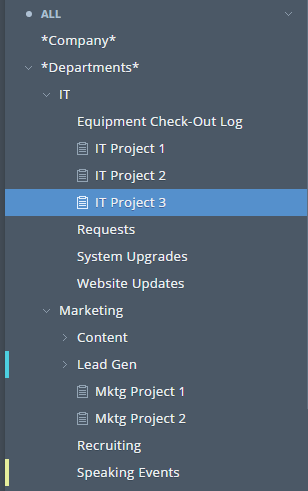
Build It Before They Come
Many of our customers start out as small teams and often feel no need to map out general folders for other (non-existent) departments, but we advise them to create placeholders before there's a real need for them — that way, an organized structure exists before clutter can begin to accumulate.
Structuring Your Folders: Creating Parallel Folders
After you've built a basic folder structure that suits you and your team, you can build out a parallel folder structure that is largely the same information, simply re-ordered according to a different organizational need. For example, we already set up two department folders above, each with a number of projects. However, I ALSO recommend folders for each project manager with their corresponding initiatives, since PMs are often not department-specific. So:
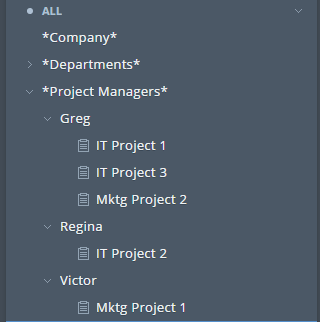
You'll notice that the projects under each project manager's name are the same exact projects as those included in department folders — this is possible due to the amazing 21st century technological marvel that is cross-tagging. Once you have a project in a folder, all you need to do is add another folder's 'tag' to the project to have it appear in both places. Now, instead of these PMs needing to navigate all around Wrike to find their projects, they can simply focus on their own folders.
Advanced Folders: Agile/Scrum and Archive
Let's go over two advanced ways to use folders within Wrike, namely creating Agile/Scrum folders, as well as an Archive for your team.
Agile/Scrum:
This isn't really a folder structure. At its core, Agile and Scrum are just another way of managing a project. In order to facilitate your sprints, teams can use a sub-folder in the project that is dedicated to that sprint. That way you can easily track what is in each sprint and what was accomplished. Additionally, the daily stand-up notes can live in tasks within Wrike so it's easy to find and review before/after the meeting.
Archive:
The folder structure for your account should only ever house active projects, so that you aren't bogged down by a giant list of things you've already completed. So, take your primary folder structure and recreate it (sans projects and tasks) under a "zArchive" folder (start with a "z" so it sinks to the bottom of your folder list, which lists things alphanumerically). Now when a project is completed, simply move it down from the main structure to zArchive. Make sure it's in the proper archive folder so it's easy to find in the future.
Need More Help in Structuring Your Folders?
We created an entire Deployment Guide for new Wrike customers, with step-by-step instructions on how to build your account. For more advice on folder structure, head straight to the section on setting up your workspace.
Originally published on the Wrike Blog

Can you help? Answer the question and work your way towards becoming a Wrike Ninja 🥋 Sign in and answer.
Please sign in to leave a comment.